Top Joy BIOS Update: A Step-by-Step Guide for Better System Performance

Updating the BIOS on your Top Joy device can seem like a daunting task, but it is an essential step to ensure your system is up-to-date, secure, and running at its best. In this guide, we’ll break down everything you need to know about the Top Joy BIOS update process, from understanding what BIOS is to step-by-step instructions for a safe update.
What is BIOS and Why Does it Matter?
What is BIOS?
BIOS stands for Basic Input/Output System. It’s a program stored on a chip in your computer’s motherboard that starts up your system, checks the hardware, and ensures everything is working correctly before handing control over to the operating system.
Why is BIOS Important?
BIOS plays a critical role in the functionality of your computer. It:
- Starts your system and performs essential hardware checks during boot-up.
- Acts as the bridge between your computer’s hardware and operating system.
- Provides configuration options for hardware components.
- Enables features like security patches and performance improvements through updates.
Why and When Should You Update Your BIOS?
A BIOS update is not something you need to do frequently, but there are specific situations where it becomes essential:
- Hardware Compatibility
Newer hardware like CPUs, GPUs, or RAM modules may not work with older BIOS versions. An update ensures compatibility. - Bug Fixes
Manufacturers release updates to address known issues, such as boot problems or hardware recognition errors. - Performance Boosts
BIOS updates can improve overall system performance, optimize resource usage, and unlock new features. - Security Patches
Regular updates help protect your system from vulnerabilities, safeguarding sensitive data.
When Not to Update BIOS
Avoid updating your BIOS if:
- Your system is running smoothly without any hardware or software issues.
- The update does not provide any critical improvements or bug fixes for your device.
Preparation: What to Do Before Updating the BIOS
Updating your BIOS is a sensitive process, and preparation is key to avoid problems. Follow these steps before starting:
Step 1: Backup Your Important Data
While BIOS updates typically don’t affect your data, it’s better to be safe than sorry. Use an external hard drive or cloud storage to back up all essential files.
Step 2: Check Your Current BIOS Version
Knowing your current BIOS version helps you determine if an update is necessary. Here’s how to check:
- Press Windows + R to open the Run dialog box.
- Type msinfo32 and hit Enter.
- Look for the “BIOS Version/Date” entry.
Step 3: Download the Correct Update
- Visit the Top Joy support website to find the latest BIOS update for your device.
- Ensure you download the update specifically for your model.
Step 4: Ensure a Stable Power Supply
A power outage during the update can damage your BIOS. Make sure your device is connected to a reliable power source, and avoid using a low-battery laptop.
Step 5: Prepare a USB Flash Drive
Format your USB drive to FAT32, as this is the most compatible format for BIOS updates. Copy the downloaded update file to the root directory of the USB drive.
Step-by-Step Guide: Updating Your Top Joy BIOS
Here’s the detailed process for updating your BIOS:
Step 1: Enter the BIOS Setup
- Restart your computer.
- During the boot process, press the appropriate key (often F2, DEL, or ESC) to enter the BIOS setup.
Step 2: Navigate to the Update Section
In the BIOS menu:
- Look for the “Tool” or “Advanced” section.
- Select the “BIOS Update” or “Instant Flash” option.
Step 3: Load the Update File
- Insert the USB drive with the BIOS file.
- Select the update file from the USB drive.
- Confirm to start the update.
Step 4: Wait for the Update to Complete
The system will reboot multiple times during the process. Do not turn off your computer or remove the USB drive until the update finishes.
Also Read: Unsent Project
Benefits of Updating the BIOS
A successful BIOS update offers several benefits, including:
- Enhanced Performance: Optimized hardware utilization for smoother operations.
- Improved Stability: Fixes bugs and prevents system crashes.
- Security Updates: Protects against vulnerabilities.
- Expanded Hardware Compatibility: Supports the latest CPUs, GPUs, and other components.
Risks and Precautions During BIOS Updates

While the benefits are significant, BIOS updates also come with risks. Here’s what to watch out for:
Potential Risks
- Bricking the System
Interruptions during the update process can render your system unusable. - Wrong Update File
Installing an incorrect BIOS file can cause severe compatibility issues. - Data Loss
While rare, some updates might affect the system if not performed correctly.
Precautions
- Double-check the update file matches your device model.
- Avoid interruptions during the process, such as power loss or system shutdown.
- Follow the manufacturer’s instructions carefully.
Troubleshooting Common BIOS Update Issues
Issue 1: Black Screen After Update
- Solution: Reset the CMOS battery to restore factory settings.
Issue 2: Update Interrupted
- Solution: If available, use a backup BIOS file to restore functionality.
Issue 3: Incorrect File Error
- Solution: Verify the downloaded file is correct and try again.
Conclusion
Updating your Top Joy BIOS might feel a bit tricky, but it’s super important to keep your computer running smoothly. It helps your system work better with new hardware, fixes bugs, and keeps your device safe from security problems. Just remember to follow the steps carefully, and always download updates from the official Top Joy website. With good preparation, like backing up your data and having a stable power source, you can avoid any big issues.
In the end, a BIOS update is like giving your computer a little tune-up to make it stronger and faster. Don’t rush—take your time and double-check everything to ensure a smooth process. By staying updated, your Top Joy device will stay ready for new challenges and work better for years to come!
FAQs
Q: What is a BIOS update?
A: A BIOS update is a process that upgrades the firmware on your motherboard to improve compatibility, fix bugs, or enhance performance.
Q: How do I know if my Top Joy needs a BIOS update?
A: Check the manufacturer’s website for updates and compare the latest version with your current BIOS version found in msinfo32.
Q: Can I update the BIOS without a USB drive?
A: Yes, if your motherboard supports an online update tool, but using a USB drive is safer and more reliable.
Q: Will a BIOS update delete my files?
A: No, a BIOS update won’t delete your data, but it’s always smart to back up important files just in case.
Q: What happens if my computer shuts off during the update?
A: A power failure can corrupt the BIOS, possibly making the system unbootable. Always ensure a stable power source.
Q: How long does a BIOS update take?
A: The update process usually takes 5–10 minutes, but it’s best not to rush or interrupt it.
Q: Is it safe to update the BIOS myself?
A: Yes, if you carefully follow the steps and use the official update files from the Top Joy website.
Up Next, Don’t Miss: Royaltoto Togel’s
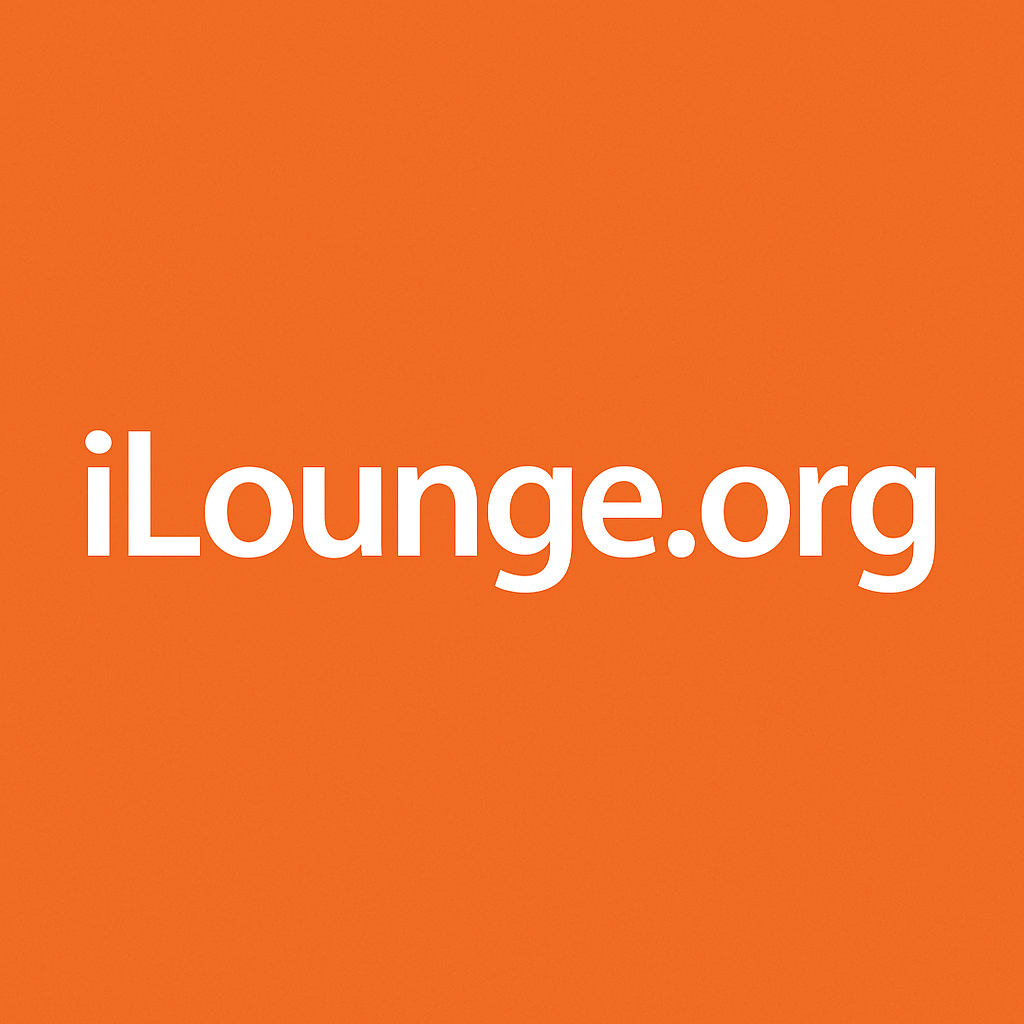
Specializing in insightful and engaging articles across a range of topics. With a keen eye for detail and a passion for delivering high-quality information, Mary helps readers stay informed with the latest trends and updates



Thanks for your comment! I’ll definitely explore more about the Top Joy BIOS Update in future posts. If you have any specific questions, feel free to ask!